Pressure Curves and Smoothing
What is a Pressure Curve?
A pressure curve adjusts how your Apple Pencil responds to different levels of pressure. You can choose a preset like Soft or Hard pressure, or tap Custom to draw your own curve.
- Soft pressure curves make the stroke respond more quickly to light pressure. You don’t need to press as hard to get full stroke thickness or opacity.
- Hard pressure curves respond more slowly. You'll need to press down harder to reach full opacity or stroke width.
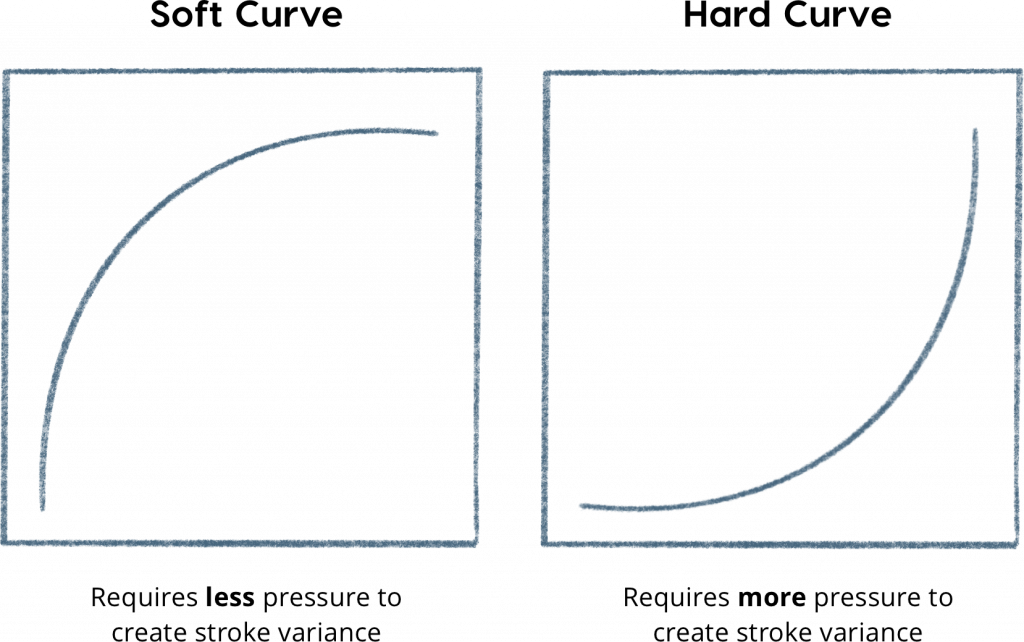
Creating a Custom Pressure Curve
Tap Custom in the sidebar to adjust your own pressure curve. Move the red line to change how the curve reacts. You can tap anywhere on the red line to add a white point, which lets you shape the curve more precisely.
Drag the white points with your finger or Apple Pencil to adjust them. To remove a point, just tap on it again.

You can test your changes by drawing in your app while checking the curve preview in the sidebar. The sidebar will show how much pressure you're applying in real time.

Pressure Smoothing
Pressure smoothing helps soften and steady your brush strokes. It adds a little “drag” to give the feel of drawing on paper, making strokes less jittery.
By default, smoothing is enabled to give a balanced experience that works well across most desktop apps.

If you tap Custom, you’ll be able to adjust the amount of smoothing. Increase it to help steady your lines more, or decrease it if you prefer a rawer, more responsive feel.

